Description
Mainly purpose for this article is to guide you on how to check the camera RTSP streaming status.
Index
1. Request camera RTSP streaming URL
2. Download and install VLC Player
3. Simulate RTSP connection using VLC
4. Connect camera RTSP streaming using VLC
4-1. RTSP streaming URL correctness
4-2. RTSP authentication correctness
Solution
The purpose for below steps is to exam and test if camera is able to transmit RTSP streaming out normally. Please find the steps shown below.
1. Ask the camera vendor about the RTSP URL.
2. Download and install VLC Player. To download VLC Player, you can find its official website shown below.
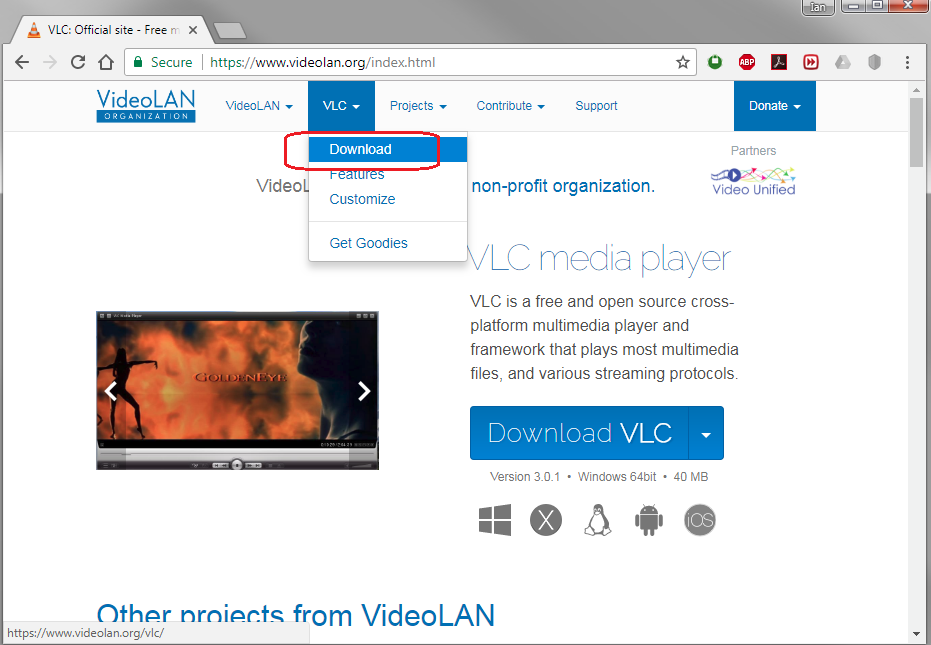
3. Setup and configure VLC player to simulate RTSP connection via different protocols. For detailed information, please find out an article shown below.
How to setup and configure VLC player to retrieve camera RTSP streaming?
4. Execute VLC player and connect camera RTSP streaming using its RTSP URL. When connecting camera RTSP streaming using VLC Player, you would possibly meet some scenarios.
4-1. An error message window popped up telling you that "Your input can't be opened.". Please kindly check again the correctness and the validity for the camera RTSP streaming URL. And try it again.
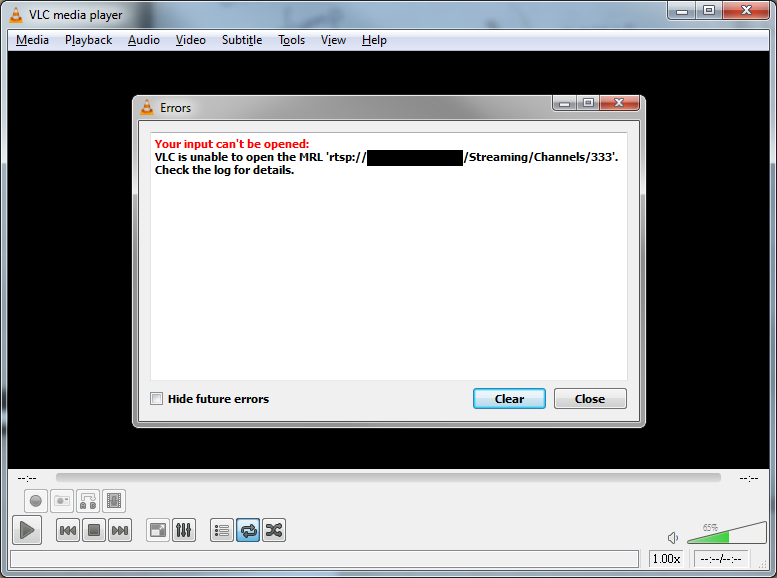
4-2. The RTSP authentication window keeps pop up even you'd input some authentication information already. The authentication might be wrong in this case. Please check again if you've setup to enable and allow any client to connect camera RTSP streaming. And also make sure the authentication information is correct. Try it again then.
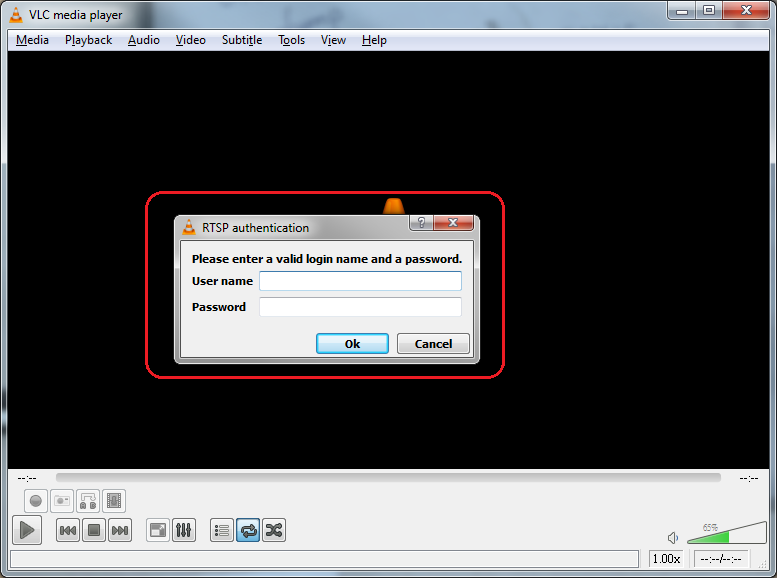
Below has some advanced troubleshooting steps using VLC player. For your reference.
How can I check the camera RTSP streaming status in advance?

Comments
0 comments
Please sign in to leave a comment.