Caution:
64-bit mode does not support capture card, if you have any capture device, please contact NUUO FAE to seek other solution.
警告:
64位元模式不支持板卡,如果您有任何板卡設備,請聯繫NUUO FAE尋求其他解決方案。
Description
We recommend client install Mainconsole 7.x(64 bit) and above version to solve "virtual memory overrun" issue (refer to this Wiki Mainconsole pops up "virtual memory overrun" message and reboots) since the 64 bit program can use more memory than 32 bit program in 64 bit OS environment. So How to launch Mainconsole 64 bit?
說明
我們建議客戶安裝Mainconsole 7.x(64位)及以上的版本,以解決“虛擬記憶體過載”問題(請參閱此Wiki Mainconsole跳出“虛擬記憶體過載”的訊息並重新啟動),因為在 64位元的OS環境中,64位元程式比32位元程式能使用更多的記憶體容量。 那麼如何啟用64位Mainconsole?
Solution
Step 1: Install Mainconsole 7.0 or above version.
步驟 1:安裝 Mainconsole 7.0或以上的版本。
Step 2: Please enter the x64 directory C:\Program Files (x86)\NUUO\SCB_IP\x64 and launch the MainConsole.exe.
步驟 2:如下圖,請進入 x64 目錄C:\Program Files (x86)\NUUO\SCB_IP\x64 並且啟動 Mainconsole.exe。
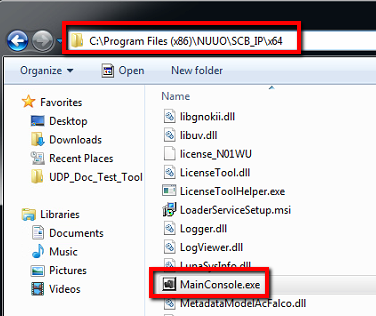
Step 3: If you want to launch the Main Console 64 bits when auto login, please check "Main Console" on General Setting > Setting > Startup when 64 bit Mainconsole is running.
步驟 3:如下圖,當您啟動Mainconsole 64位元,欲使用自動登入功能時,請至該運行中的Mainconsole 64位元 ,到 General Setting > Setting > Startup 檢查自動啟動功能是否被啟用 。
Note: There is only one Mainconsole version can be launched in a PC at the same time.
提示:在同一台電腦上,同時間一次只能開啟一個Mainconsole的程式。
Step 4: Run “taskmgr” from the Run Box or Start Menu to launch Task Manager.
步驟 4:如下圖,從Windows的"開始"去搜尋"開啟工具管理員"來開啟"開啟工作管理員"。

Find the "Mainconsole.exe". The difference between 32 bit and 64 bit in task manager is as below:
找出"Mainconsole.exe" 會看到有顯示32位元以及64位元的兩個不同的程式,在工作管理員當中運行,如下所示:
Mainconsole.exe => 64 bit
Mainconsole.exe => 64位元
Mainconsole.exe *32 => 32 bit
Mainconsole.exe *32 => 32位元


Comments
0 comments
Please sign in to leave a comment.